Restaurant's With Printers
Beginner
By Jad Ashi on March 30, 2023
-Open the Print Format and create a new format for your restaurant
-Edit the Doctype To Sales Invoice
-It will select Accounts Module by default
***In the attached file there is the printer format to put in the print format section
-Make sure you choose JS format in the print format type section
-copy the code from the attach file and put it in the HTML Section
_______________________________________________________________________
After Defining the Printers For your restaurant
Example : ( Kitchen / Bar / Hooka )
-Go to the Point of sale
-Open the menu and select settings
-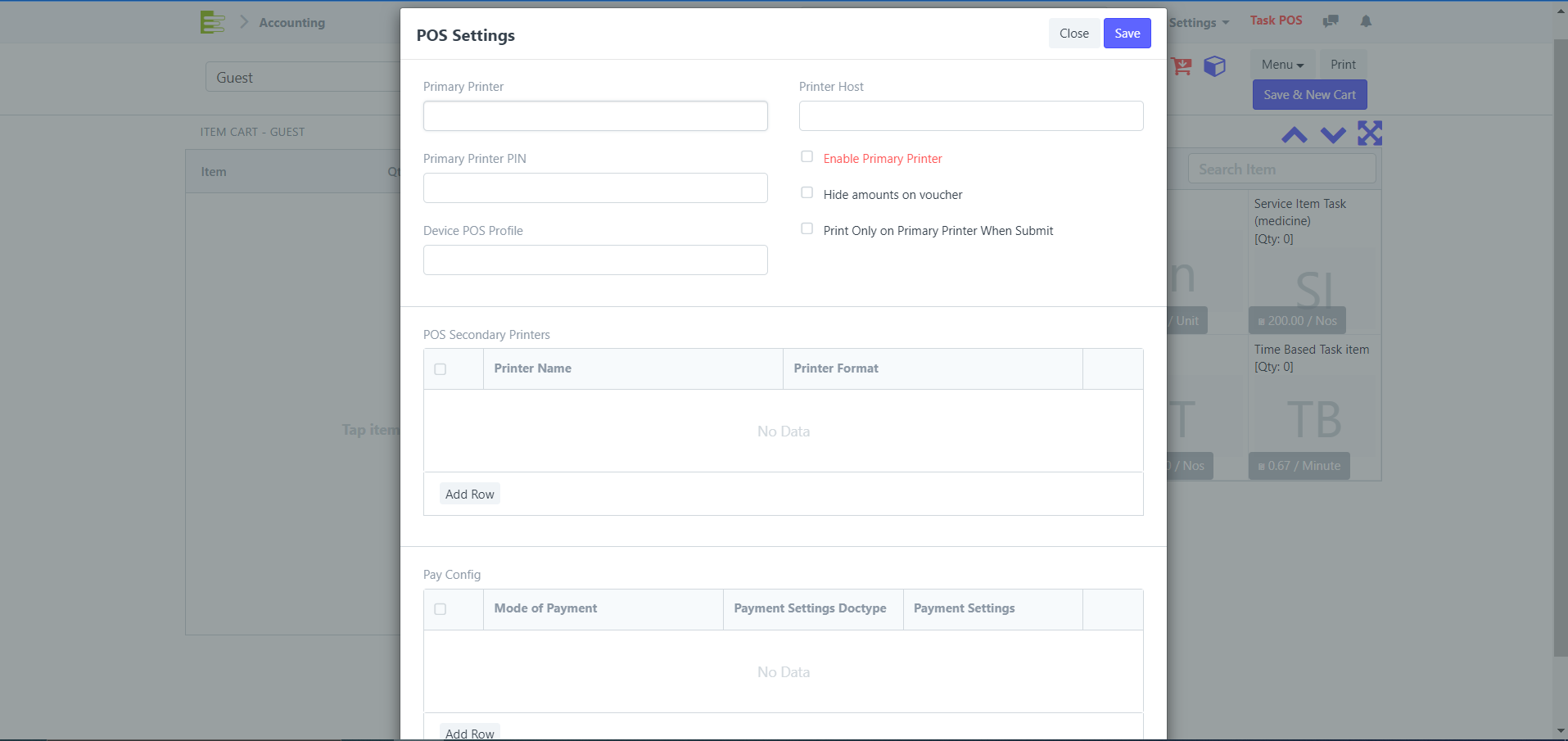
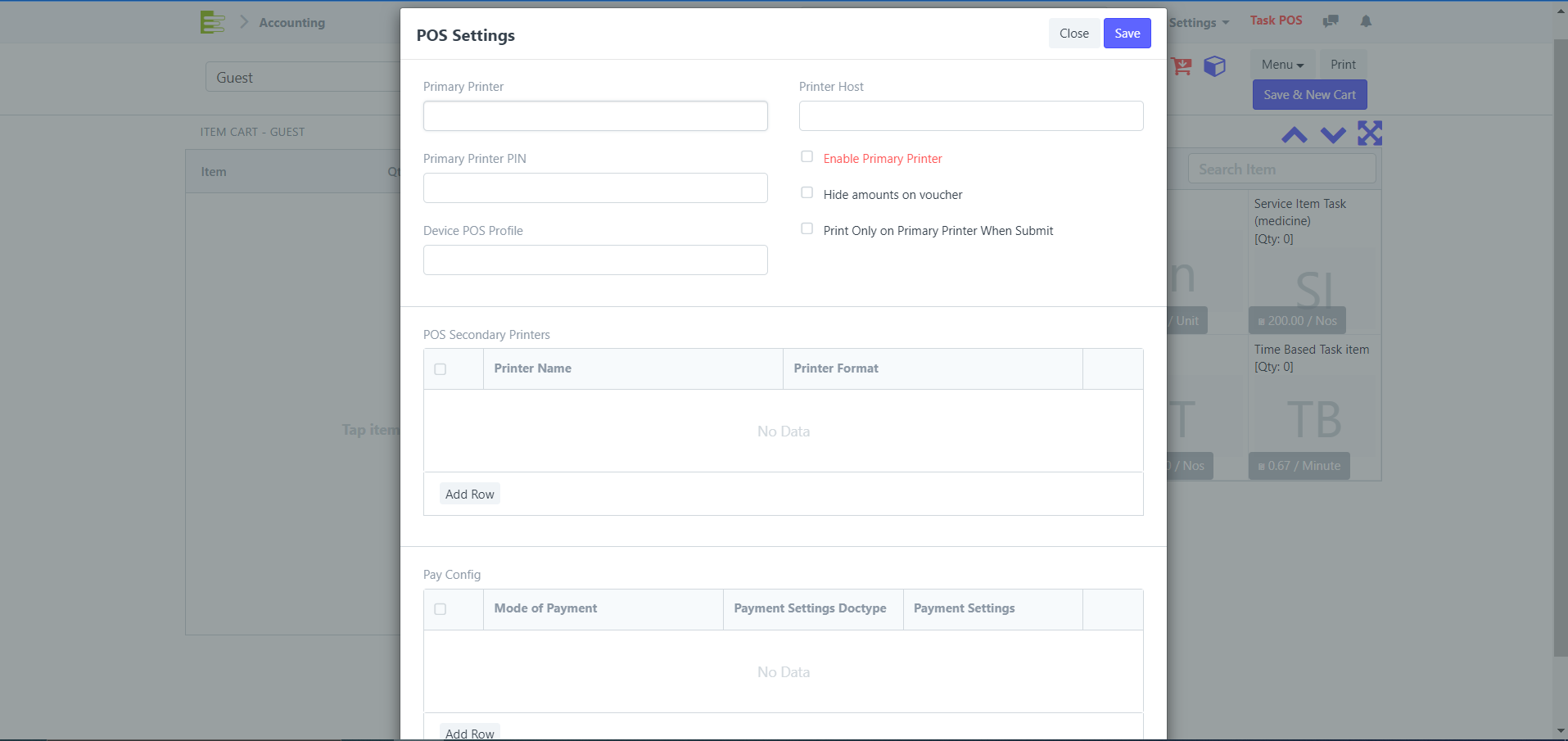
-In the POS Secondary Printers
-Add the printers you created in the steps before ( Kitchen / Bar / Hooka )
-In the Printer Format you put the created printers
-In the Printer Name you must put the same name as the printer in your device
( Example : The printer name is TestPrinter you must copy the name and put it in the name field )
-Make sure to select the item group for this printer and to make sure you checked the ( Print Only New Items )
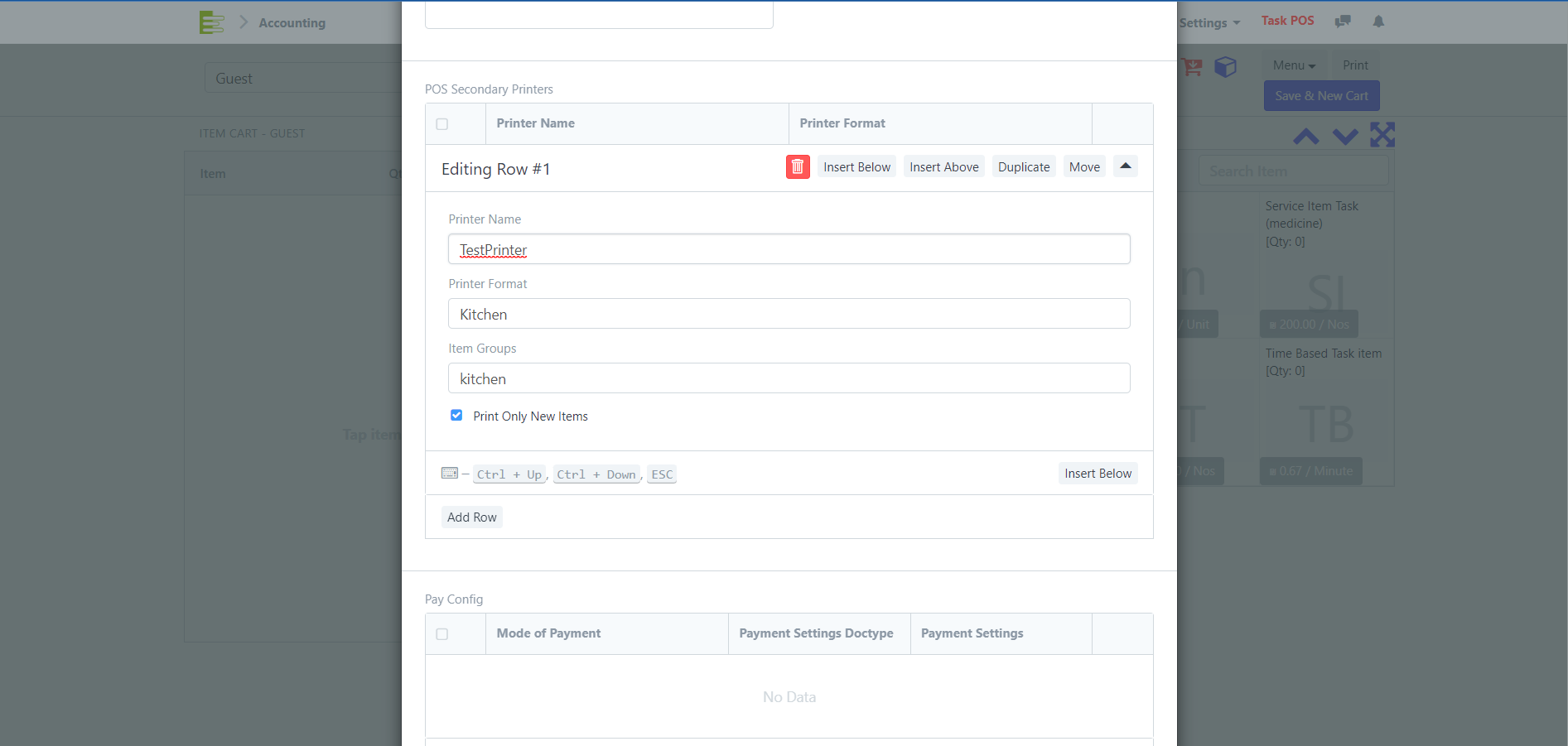
Comments
No comments yet. Start a new discussion.
Leave a Comment